Apple Wallet – Why You Don’t Need To Carry All Those Points Cards Around Anymore
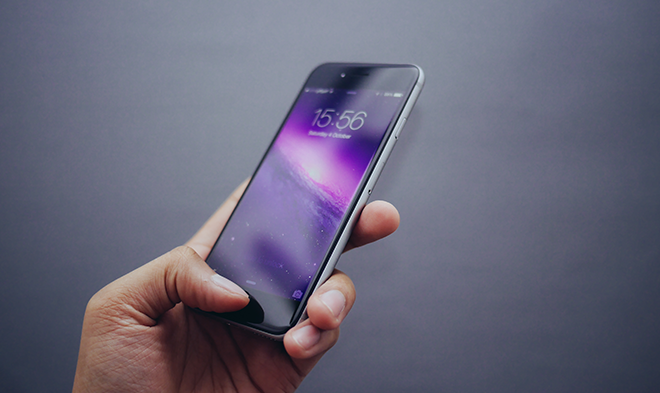
We’ve done a fair bit of chatting about loyalty programs here on the Refresh blog. We’ve probably done a decent job of convincing you that collecting points where and when you can is always a good idea. Being diligent members of loyalty points clubs comes with some irritation, though: you probably have a fat wallet bursting at the seams with club cards, don’t you? Not to mention a credit card, debit cards and more.
You don’t have to, though!
Whether you’re an iPhone or Android user, you can store most, if not all of your cards on your smartphone. Even your credit card!
On iPhones, there is an app called Wallet. It comes with the operating system and costs you nothing. If you have an iPhone, it’s already there. Go on, take a look. See?
If you open Wallet, you’ll see options to add cards from two categories: pay and passes. If you click the ‘+’ button next to pay or passes, it will take you through the process to add your loyalty cards, points cards, credit cards and debit cards. You can even scan them in! You’re going to find though, that most of your loyalty “passes” will need to be added another way. Here’s how:
- Search the app store for the loyalty program you’re looking to add to your wallet. For demonstration purposes, let’s use Shoppers Optimum points.
- Download and install the Shoppers app, and go through the account set up.
- Once you’re in and you’ve added your Optimum member card, you should see an icon on the screen that says, “Add to Passbook”. If you click that, your card will be added to your Apple Wallet.
- Repeat the same process for all your loyalty points cards. Some apps will say “Add to Wallet” and others might say “Add to Passbook” but they both do the same thing.
We know that a lot of you out there are working on your credit building, so you probably want to add your credit card, too. Luckily, it's even easier. Just hit the "+" button and the Apple Wallet app will take you through the process to scan your credit card using your iPhone's camera.
It’s important to remember which cards you can scan at the point of purchase using your phone and which you can’t. For instance, if you pay at the pump at Petro-Canada, you will not be able to scan your phone to collect points. You will still need your physical Petro-Points card on you unless you pay in-store. For the most part, though, these cards in your Apple Wallet are easily scanned at the point of purchase.
Adding your credit card or your debit card will enable you to use Apple Pay, although not every retailer is going to have the tech to be able to accept payment that way. Even so, not having to carry around all those points cards anymore is going to seriously thin out your physical wallet.
P.s Check out our new visual Guide to Credit to learn exactly what it is, and how you can increase your credit score! Click the image below!

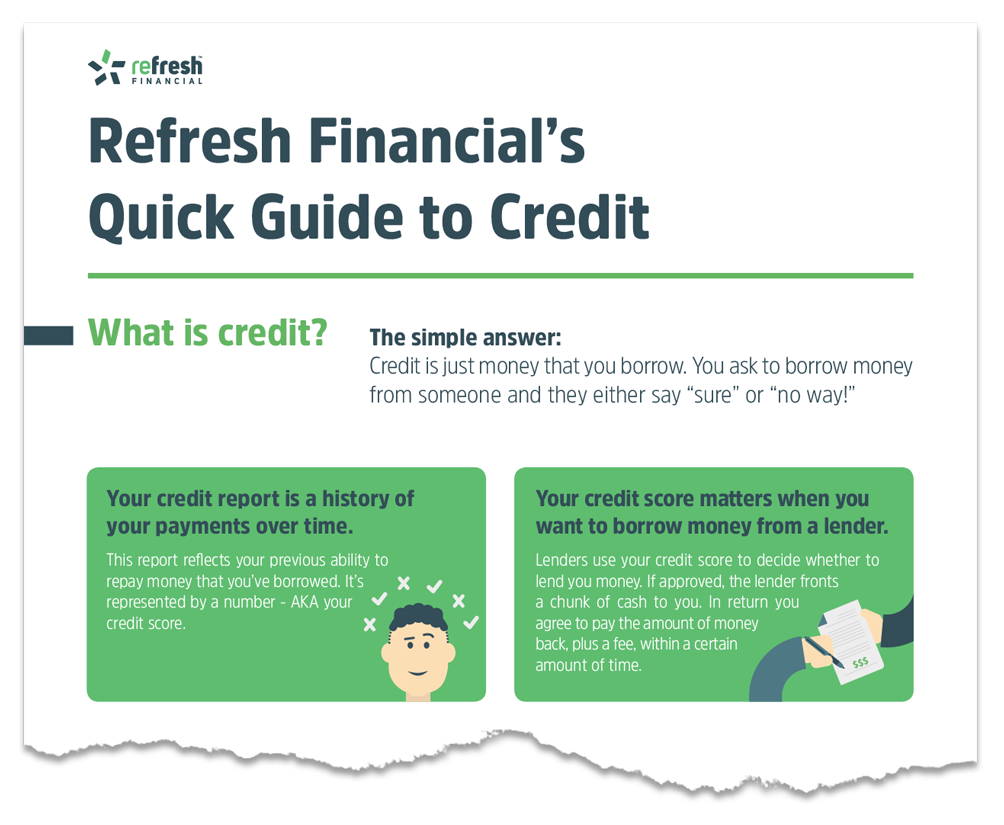
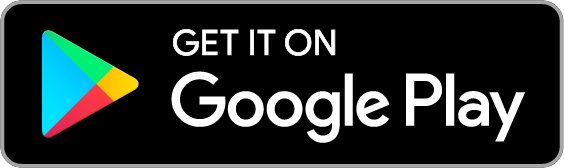


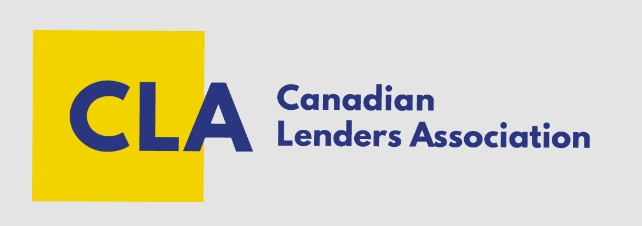
Leave a Reply